Scheduling Exams
*You will not test at DRS if you are in the following programs: Law, Dental, Dental Post-bacc, P.A., Pharmacy, Podiatry, Katz medical, Katz post-bacc, Katz grad students (PhD+med programs)*
Below are instructions on how to book an exam to be taken in the DRS Office. Please remember to submit bookings no later than 4 days in advance. If you need assistance with test room booking, please email drstest@temple.edu.
Step 1: Log into the MyDRS Student Portal and select Testing Room on the navigation menu on the left.
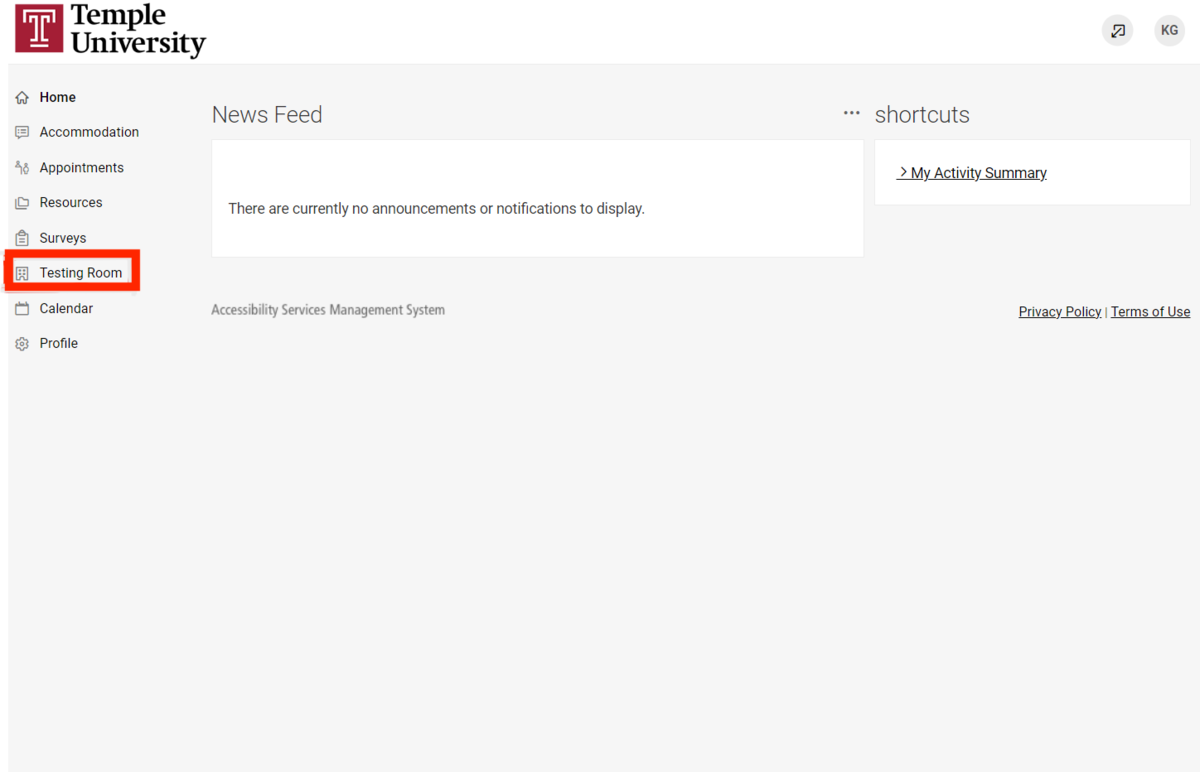
Step 2: Click ‘New Booking Request’ button at the bottom of the page.
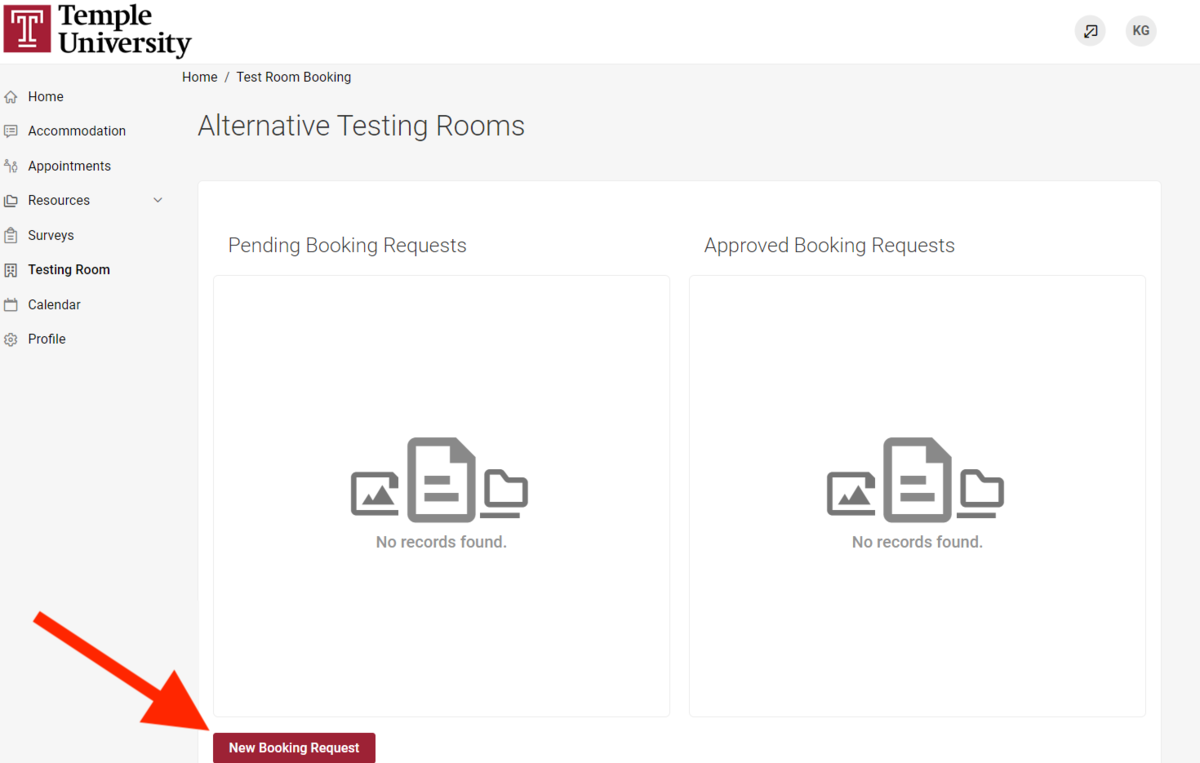
Step 3: The main viewing area now shows "Alternate Testing Rooms". Below this, is a course selection combo box. Select the course you are scheduling a test for.
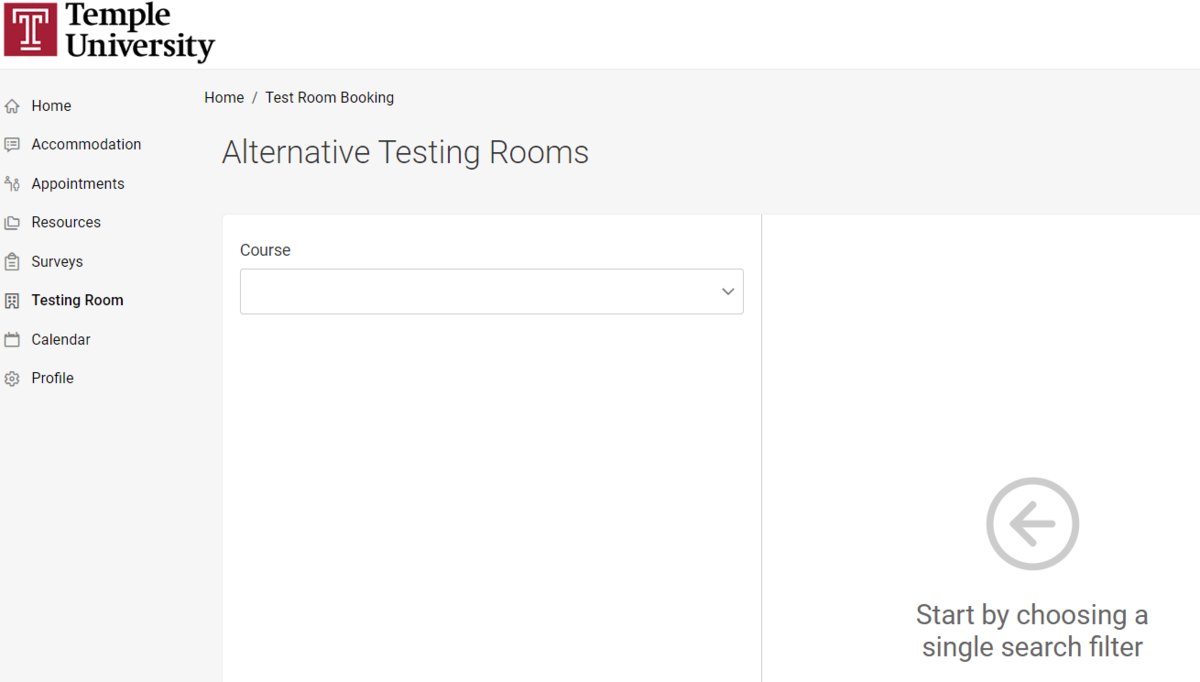
Step 4: The main area now shows a form field. Select a date when your exam is scheduled (you can type the date in YYYY/MM/DD eg. 2022/09/19 or use the calendar select). Leave the time range to it's defaults (you will be able to select a time in the next step). Next, indicate whether the exam is a final. Then select whether to override the course length. Choose ‘no’ if the exam is the same length of the class. Choose ‘yes’ if the exam is not the same length as the class (Ex: a 30 minute quiz for a 90 minute class). If you choose ‘yes’, indicate the length of the exam. (note: this will be confirmed by your professor.)
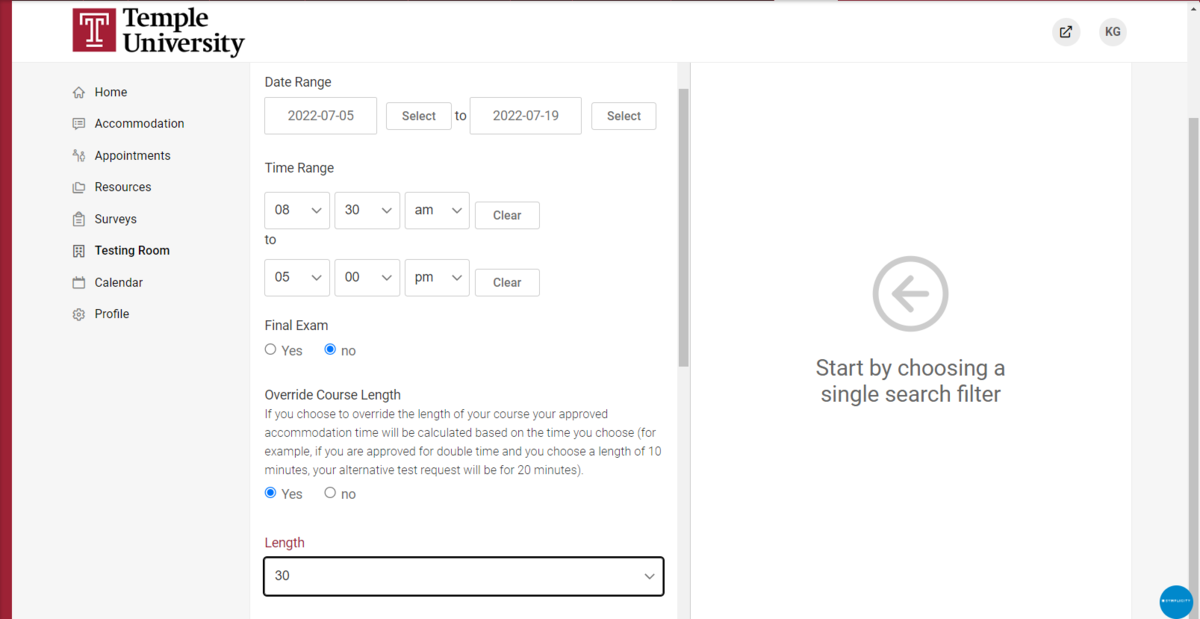
Step 5: You do not need to fill out anything for the rest of the form. Leave the 'Building' combo box, 'Select Specific Accommodation', 'Room(s)', and 'Days of the Week' how they appear. Click the ‘Check Availability' button at the bottom of the form.
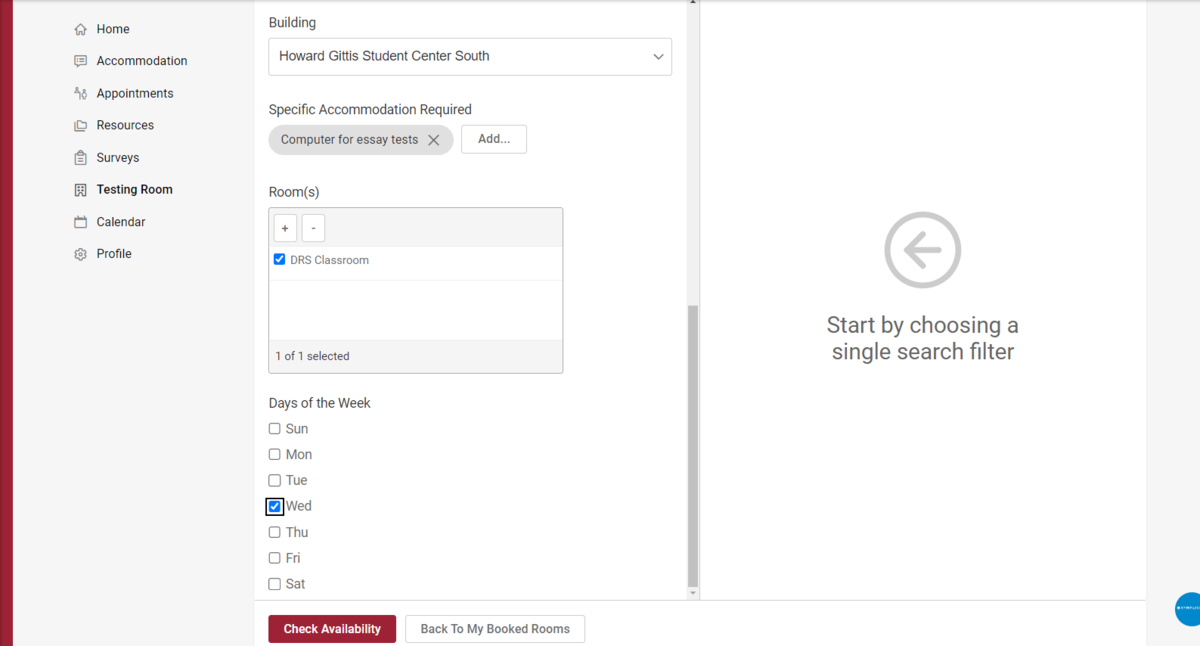
Step 6: To the right of the form field, you will now see times and dates populating. Select the option for when you will be taking the exam. (note: you should select the time the class is taking the exam, or as close to the time as possible, unless you were given permission by your instructor to take at a different time.)

Step 7: A ‘Confirm Exam Booking’ popup forfield will now be on the screen. Check to make sure the date is correct. In the 'Exam' edit field, title your exam (ex: Exam 1, Quiz 3, etc.). Select whether your exam booking is during your normal class time (note: if it is outside of your normal class time, your professor will need to approve).
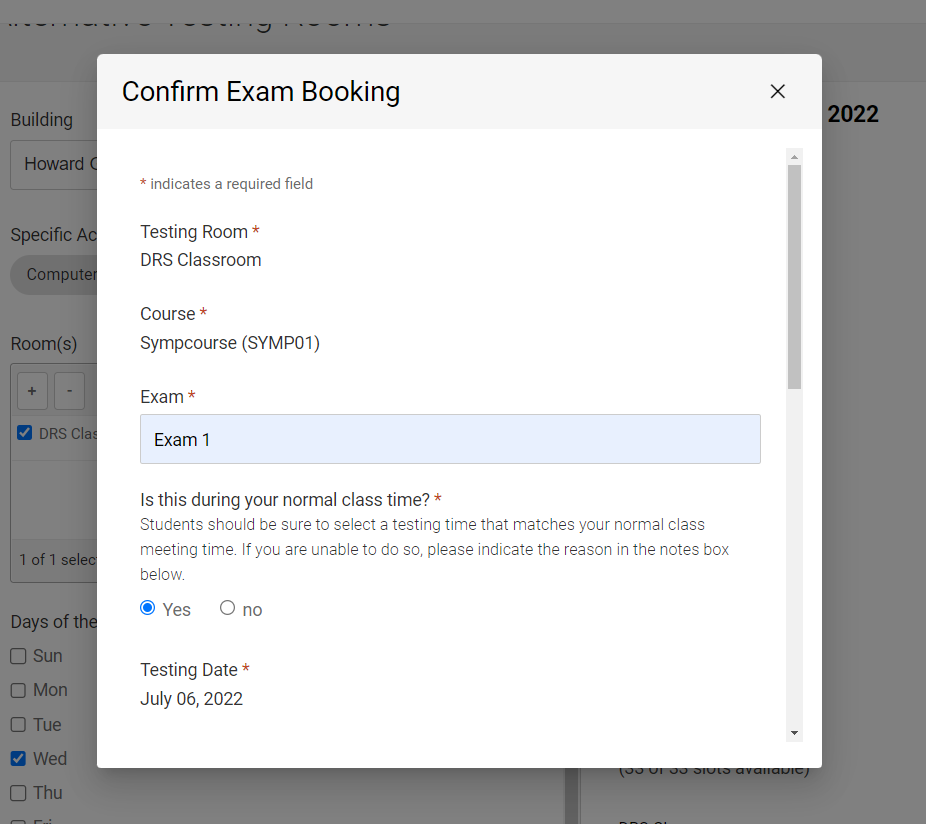
Step 8: Confirm the date, time, and accommodations to be used. Provide any relevant notes, for example: if it is not at the scheduled class time and why. Click ‘Submit Request' button.
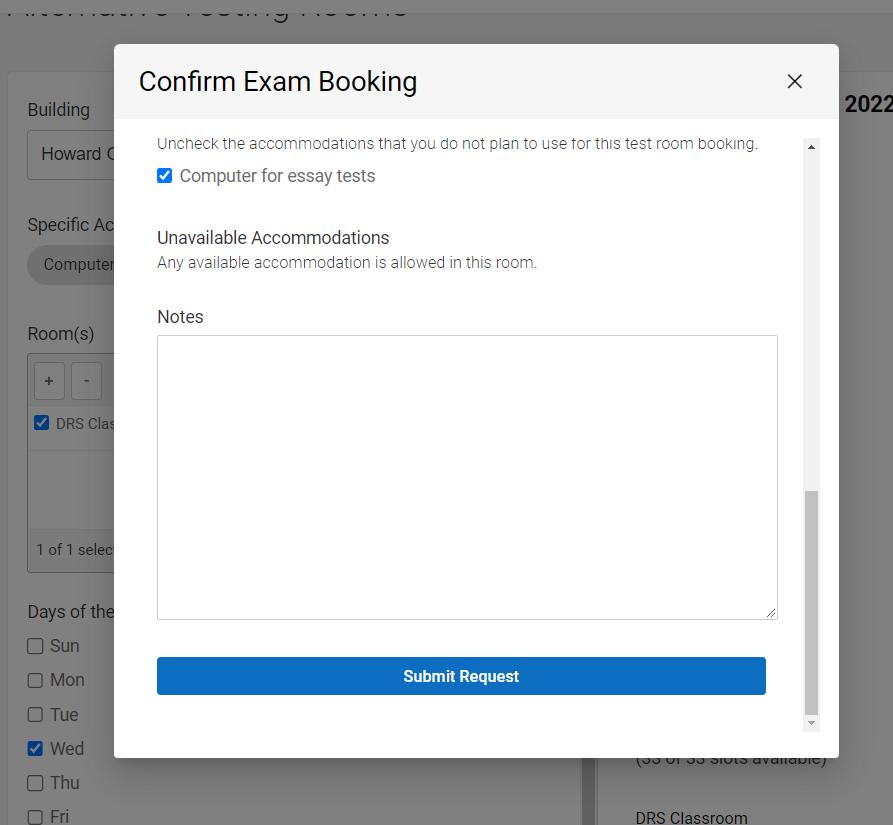
Once submitted, you will receive an automated email letting you know that your test room booking is pending. Once we receive confirmation from your instructor for your booking, the testing coordinator will approve your test room booking. Then you will receive an automated email with confirmation of your test room booking.