Semester Requests
Students need to submit a request to our office each semester so that accommodation letters can get to professors. The steps laid out below will walk you through this process. The request will go to your assigned Student Services Coordinator, who will then send your accommodation letter on your behalf.
1. Log into the MyDRS student portal.
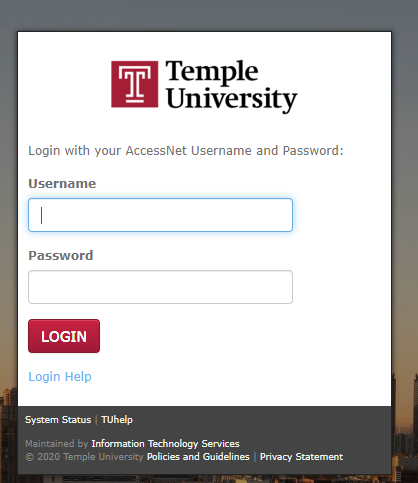
2. When you first log in, you will be on the Home tab, and it will show any announcements or notifications. On the left side, where there is a navigation list, choose “Accommodations”
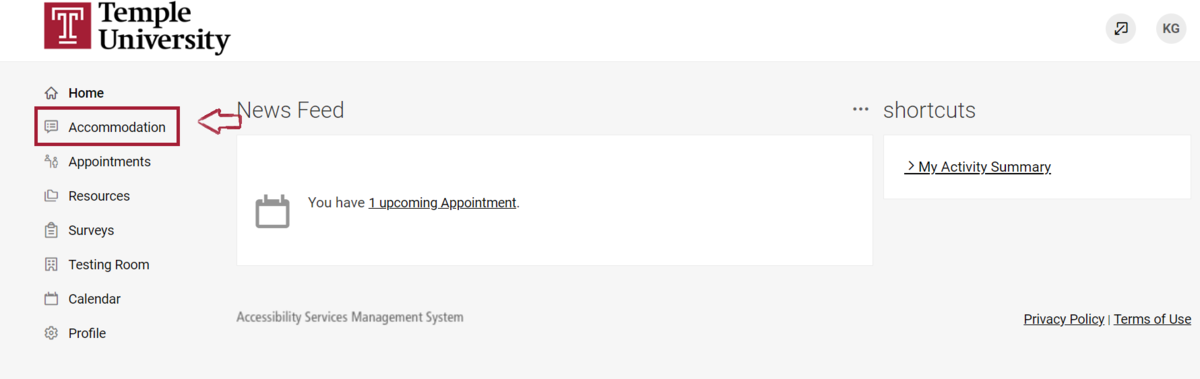
From the submenu that has opened, select “Semester Letter Request”
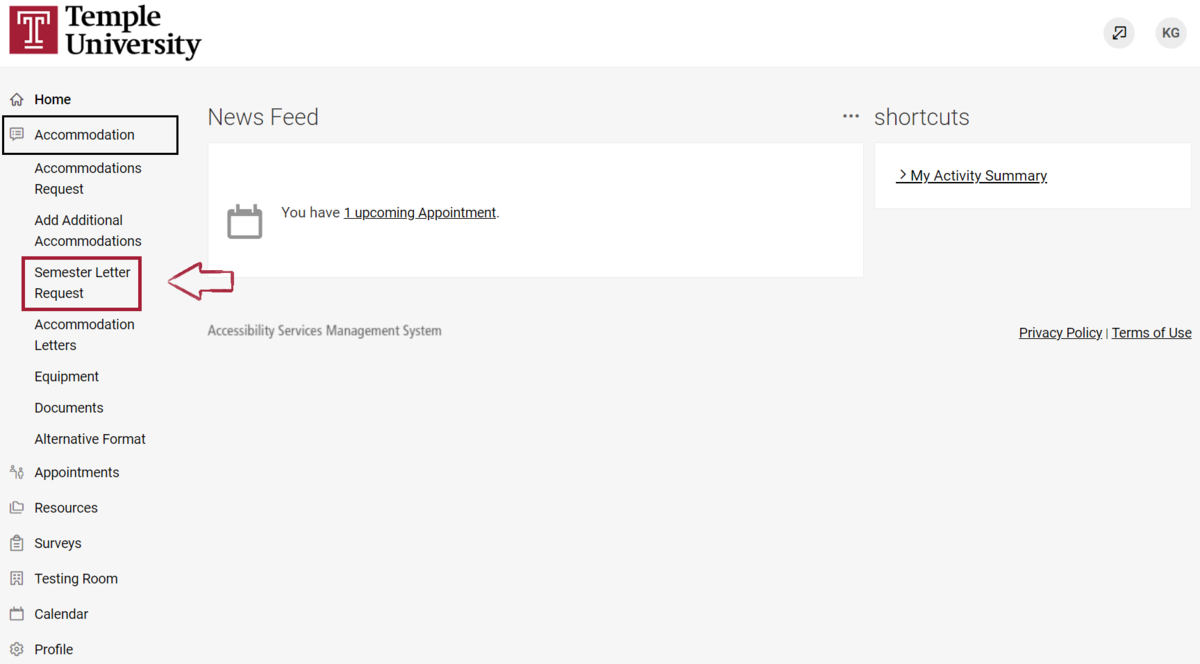
3. The main area to the left of the navigation list, now displays accommodation options. Find and click the button labeled “Add New”.
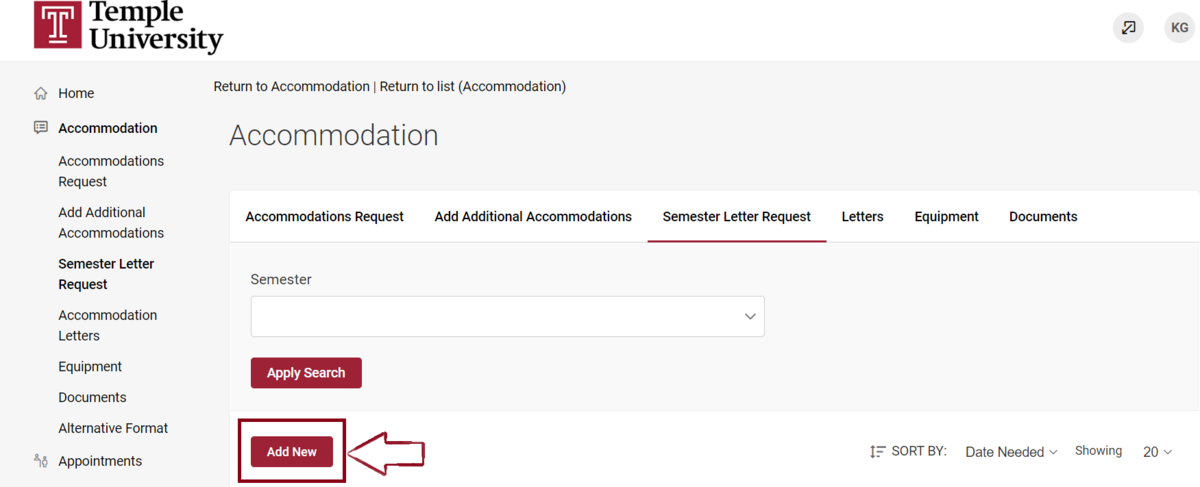
4. The main area displays a summary of your approved accommodations, highlighted in blue. Below that are two columns. Use the combo box in the first column and choose the semester.
When the semester is selected the second column will display two buttons “Submit for All Accommodations” and “Review the Renewal”, with a list of your enrolled classes.
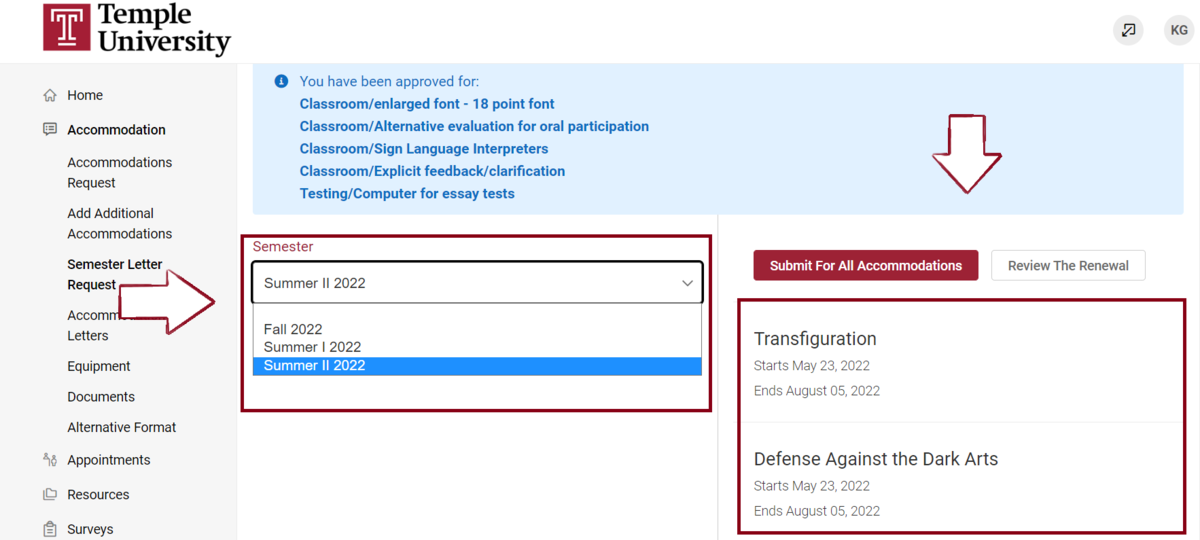
5a. “Submit for All Accommodations” button will submit all of your approved accommodations (displayed in blue above the main area) to all of your classes (shown below).
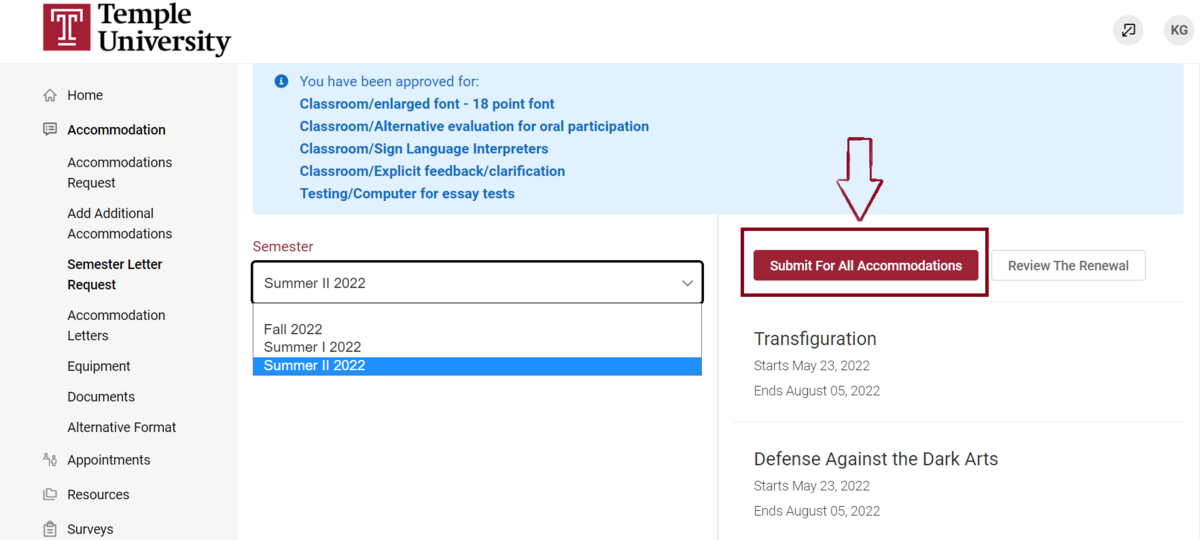
5b. “Review the Renewal” The main area now reads “Accessibility Accommodation Request” with a form field below it. Each heading displays a different accommodation. Below this will be a list of check boxes next to your enrolled classes. Unselect a box if you don't want to send THIS accommodation, to these professors.
Ex. Accommodation for enlarged font, the student wants this accommodation to go to all professors so both checkboxes are checked.
Each accommodation heading will have the same checkboxes. This allows you to choose to send accommodation to only the classes you need it for.
Select the “Submit” button.
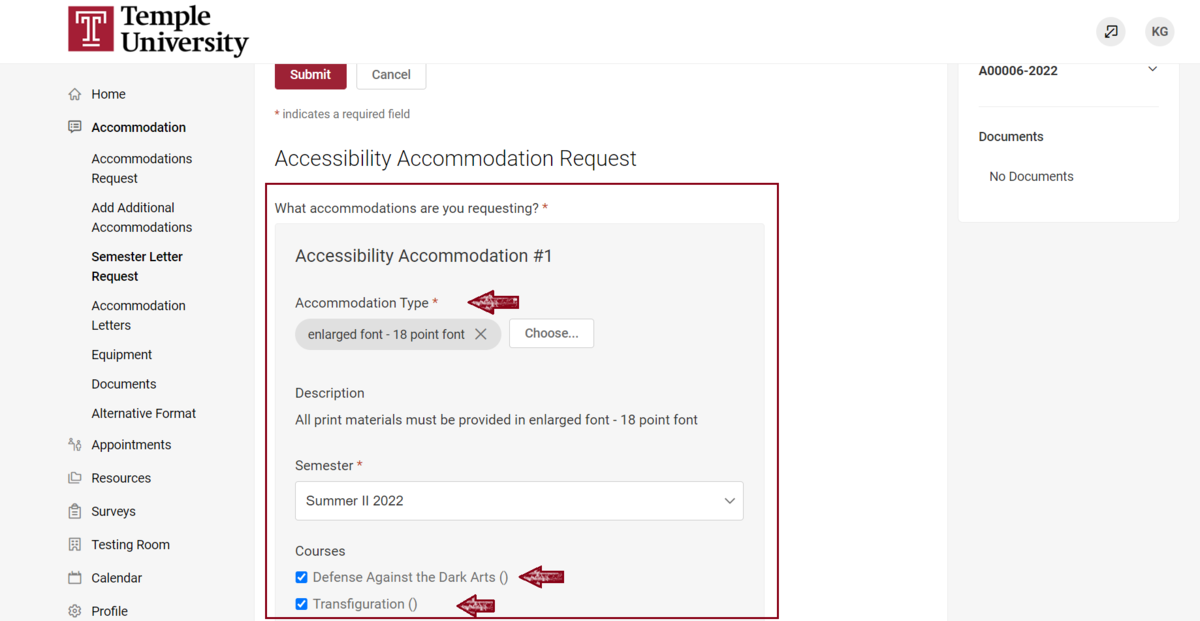
6. At the top of the main area, you will see highlighted in blue the confirmation that your request has been submitted. Below will be a list of the accommodations you’ve requested.
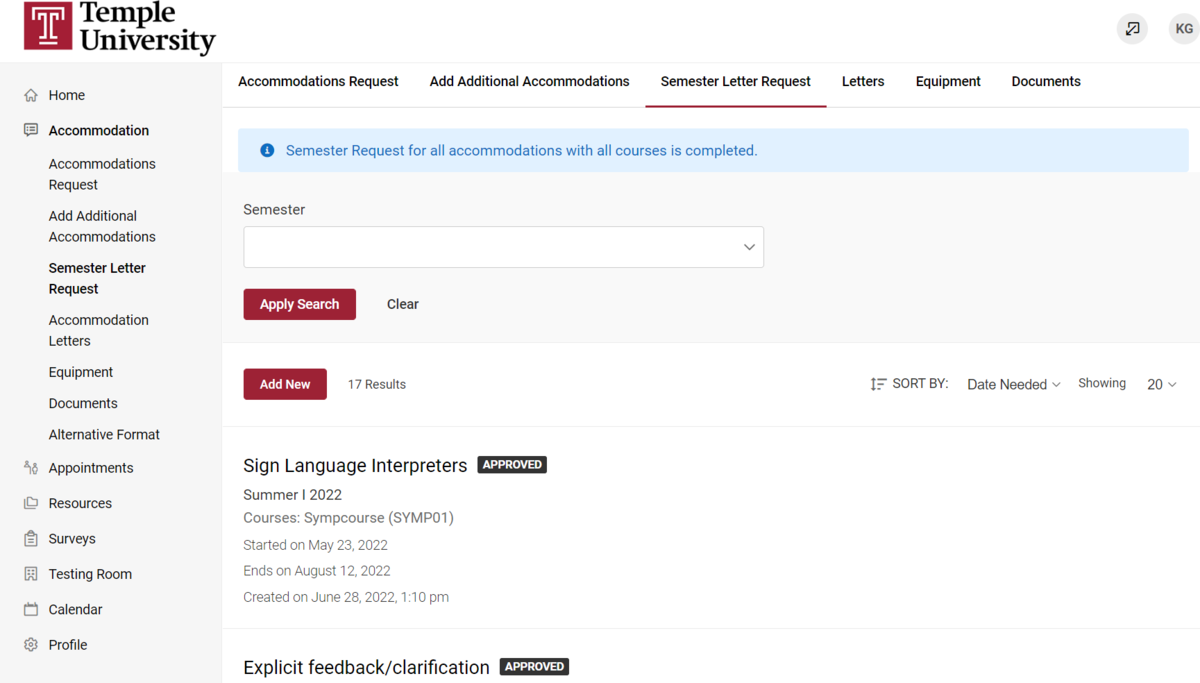
That’s it! It may take one business day for your coordinator to send your letter to your professors.